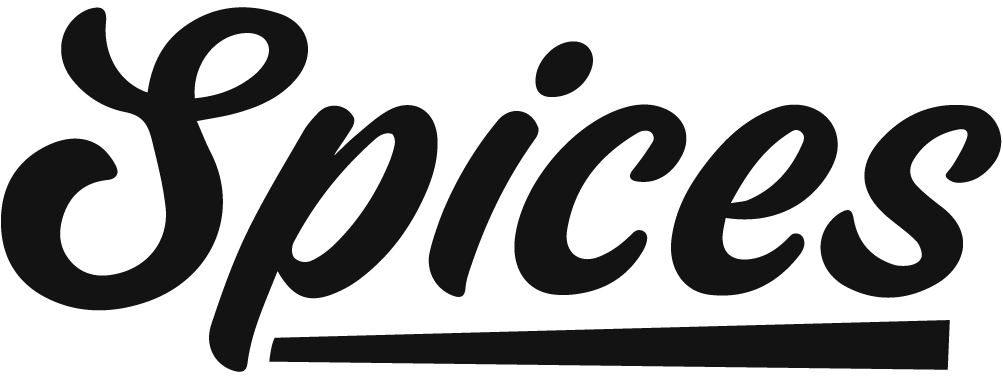Updates
- How Do I Update My Theme
- How To Renew Your Support License
How Do I Update My Theme
Before Updating: Before updating your Theme make sure WordPress is up to date. The Spices Theme makes use of new functions provided in WordPress to keep things optimized and up to date.
Manual Updates Via FTP/SFTP Override
You can always update by simply overriding all files via FTP or SFTP.
Step 1: Download the “Installable Theme” from Themesvillage
Step 2: Access your server via FTP or SFTP (if you aren’t sure how usually your webhost will have instructions somewhere on their site)
Step 3: Browse to wp-content/Themes/
Step 4: Delete and override the “Spices” folder files with the new ones downloaded in step 1.
Important: Sometimes files are deleted inside the Theme so make sure that your program is deleting all files and uploading the new ones when it overrides instead of simply “updating newer files”. It can cause issues if you have files on your server inside the Theme that are no longer used in the Theme itself.
After Updating…
After you are done updating your Theme please also perform the following steps:
1. Clear your Site & Browser Cache
After you update your Theme you must clear all site and browser cache to prevent errors (this should be done when updating ANY Theme or plugin). So, before getting into how to update your Theme it’s important you understand how to clear your cache.
How To Renew Your Support License
By default, Themesvillage products comprise 6 months of free support. If during these 6 months you purchase any another license of the Theme to use on another client site your support license is renewed automatically for free. However, if you are only using the Theme for a single website then after 6 months (if you didn’t extend your support to 12 months) you will need to renew your support license.