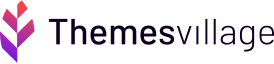How to use Gutenberg like a Pro with Keyboard Shortcuts

The Gutenberg is a take on a new editor for WordPress. It has radically changed the way you create posts, pages, and just about everything else on your site, with the introduction of blocks. Gutenberg block provides great ease to focus on the content building and design, rather than on coding and backend stuff. You can set up amazing websites without coding skills.
What’s easier is a host of new keyboard shortcuts to the editor that are handy. Learning these keyboard shortcuts will enable you to create content and build pages much quickly and efficiently.
What are the Gutenberg blocks?
The Gutenberg offers specific blocks for each type of content. Content management becomes easy with the help of these discrete blocks. You can just click on the circled plus sign or the insert block button to add blocks and choose the blocks you need. Here are the types of content blocks the Gutenberg offers:
- Paragraph
- Image
- Heading
- Subheading
- Quote
- Gallery
- Cover Image
- Video
- Audio
- Columns
- File
- Code
- List
- Button
- Embeds and more
The / key to Add Blocks
This shortcut allows adding the blocks much faster than the block inserter buttons. You can simply hit the forward-slash key [/] to add blocks. This opens a small popup displaying some of the recently used blocks from which you can choose the one you need. Besides you can also search for the block of your choice by typing the name and hitting enter to select and add the block to the page.
So, you can quickly add blocks by learning the name of common blocks and work uninterruptedly on WordPress.
Now I am about to reveal some several handy shortcut combos that can help you glide smoothly through the Gutenberg editor. Learning these shortcuts can save you valuable time while creating your content.
Displaying keyboard shortcuts
You can check out some of the lists of keyboard shortcuts to the editor in the editor itself. You must go to the post edit screen and click SHIFT+ALT+H keys on Windows and CTRL+ OPT+H keys on Mac. This will display a pop-up window that enlists the various keyboard shortcuts. The shortcuts between operating systems show slight differences so it is better to keep the reference. You can either refer this post or the shortcut popup window.
Adding Blocks via KEY board shortcuts
If you use the Windows operating system, here are the shortcuts for you:
Global shortcuts
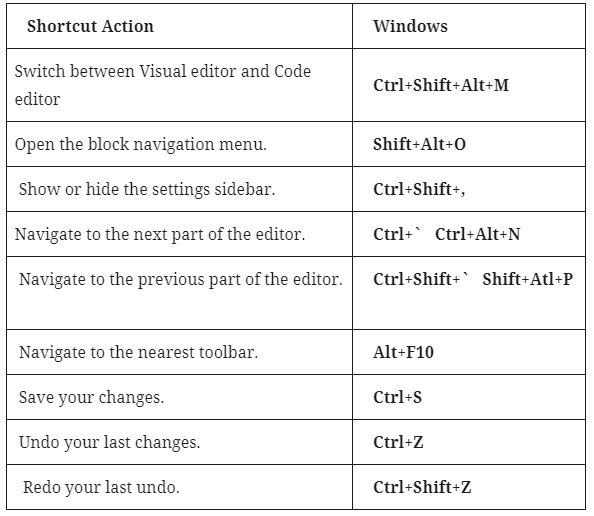
Selection shortcuts

Block shortcuts
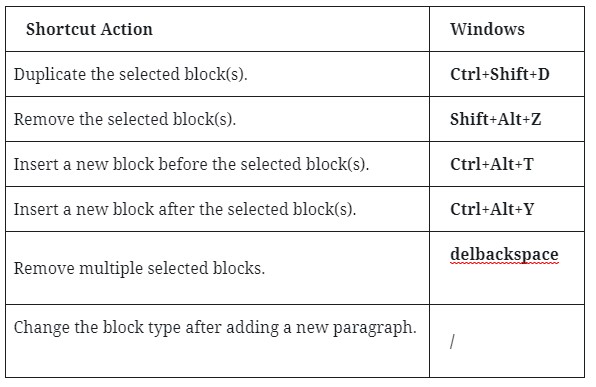
Text formatting
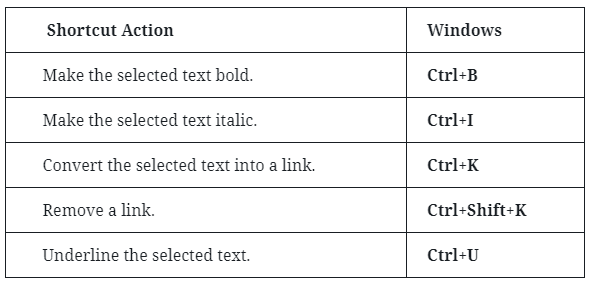
WordPress Keyboard Shortcut for Mac users
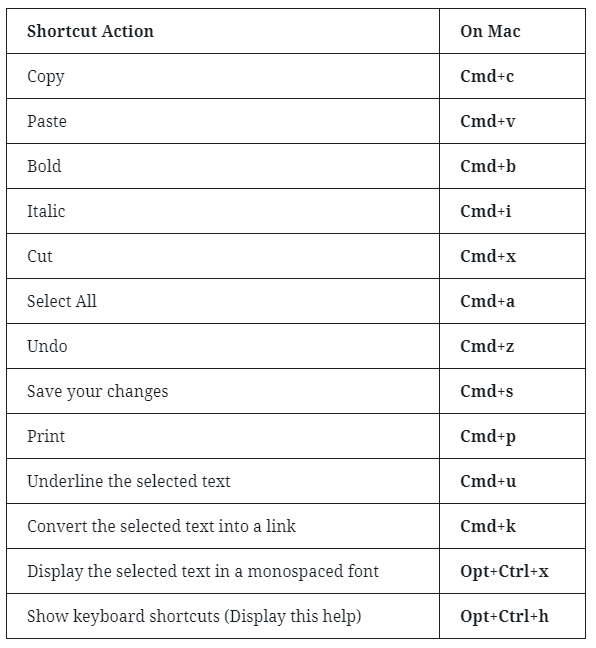
Gutenberg Global Shortcuts for MAC
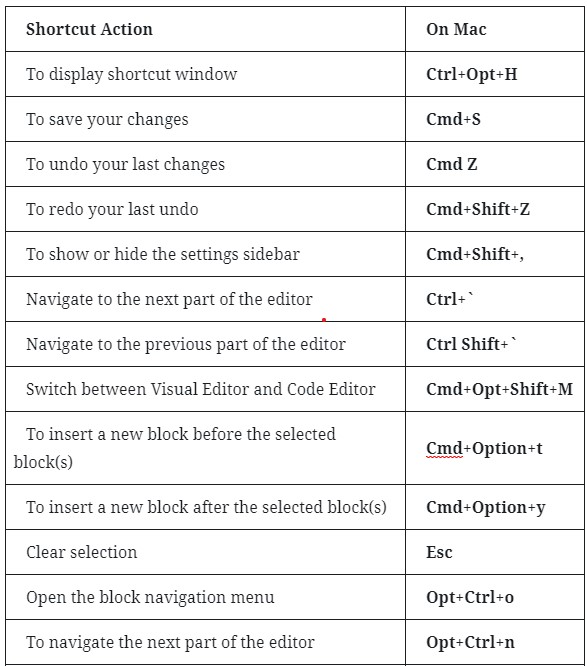
Gutenberg Block Shortcuts
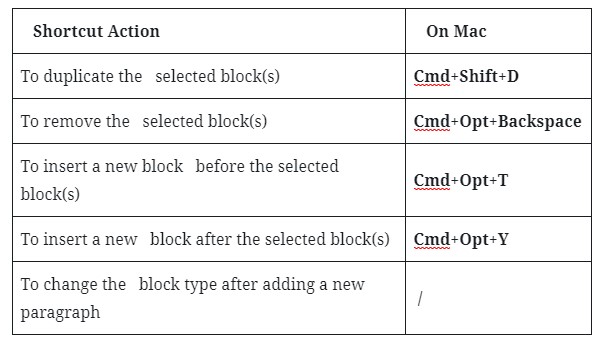
Time to try
So now you are familiar with the best shortcuts. These shortcuts not only save your time but also provide a smooth editing and content creation experience. Try these on WordPress ticks like a pro and flaunt your abilities!