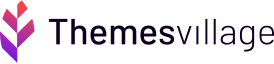How to configure UpdraftPlus WordPress Backup Plugin with Google Drive?

UpdraftPlus WordPress Backup Plugin is one of the most popular free WordPress backup plugins available on the internet. It allows you to create a complete backup of your WordPress site including the theme, plug-in, media, etc separately. It is the world’s highest ranking and most popular scheduled backup plugin, with over two million currently-active installs.

UpdraftPlus WordPress Backup Plugin supports scheduled backups as well as on-demand backups. You also have the option to choose which files you want to backup and restore the same.
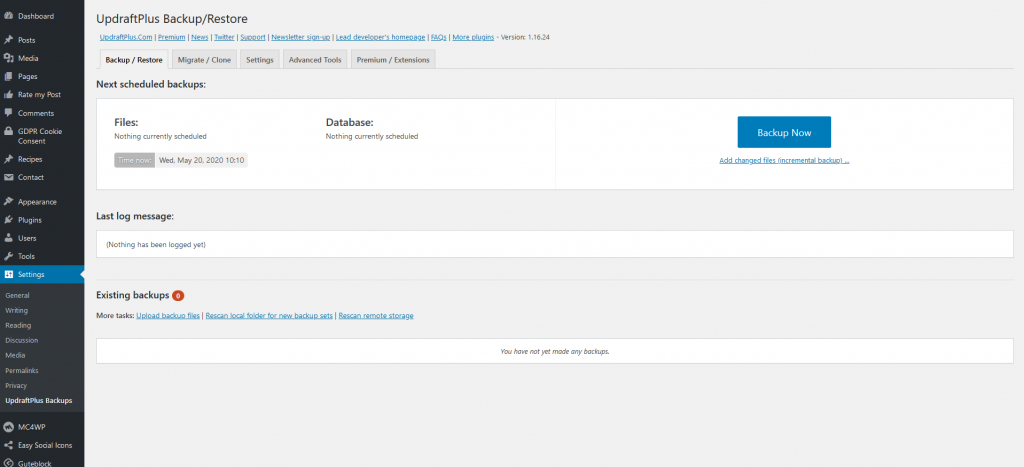
UpdraftPlus WordPress Backup Plugin will automatically upload your website backups to Dropbox, Google Drive, S3, Rackspace, FTP, SFTP, email, and several other cloud storage services.
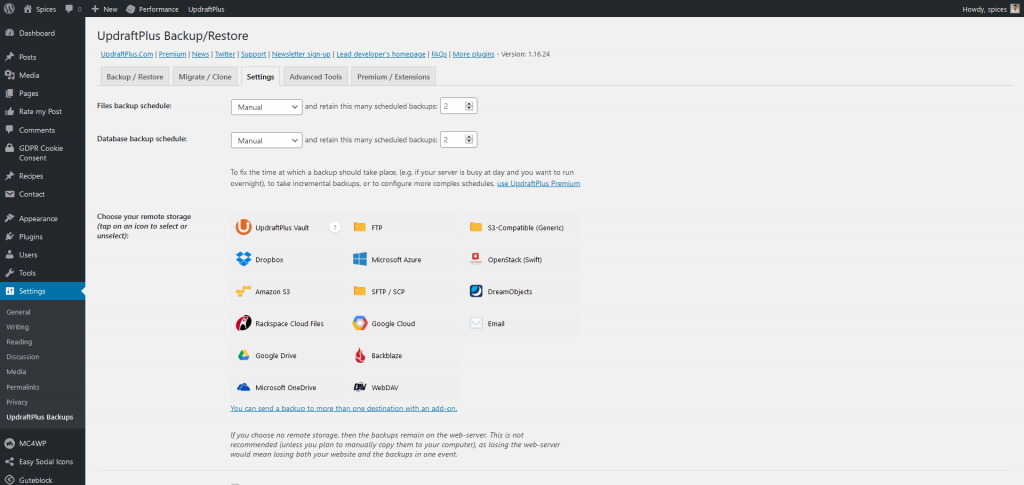

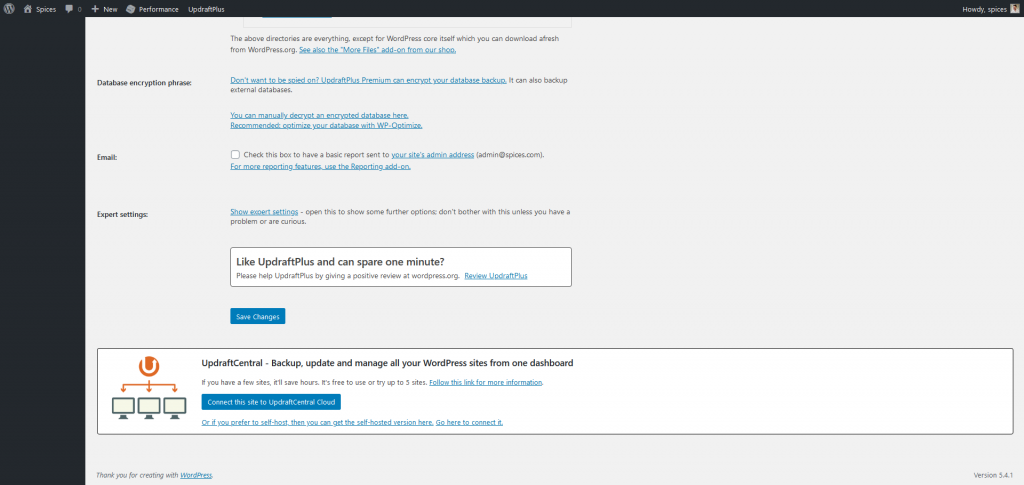
How to connect the backup to your google drive account:
Step1: Select the storage as google drive and click on save button
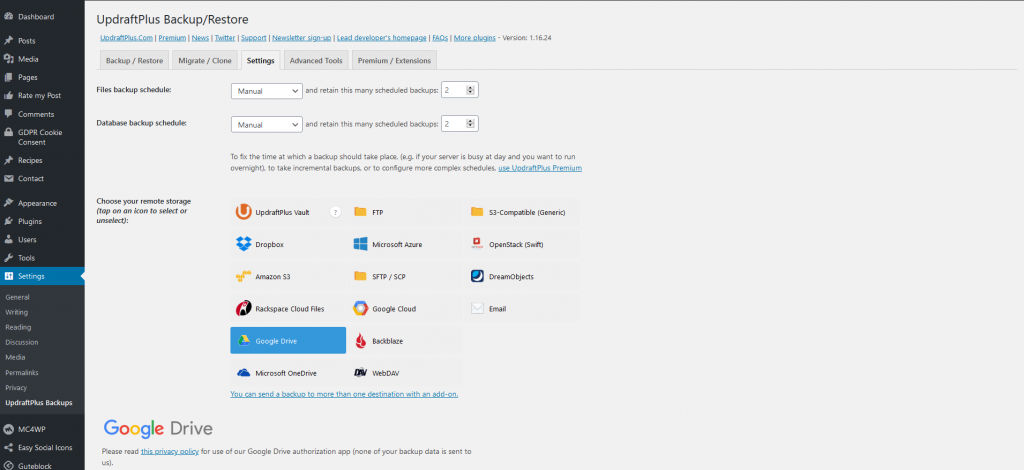
Step 2: Complete the remote storage authentication.
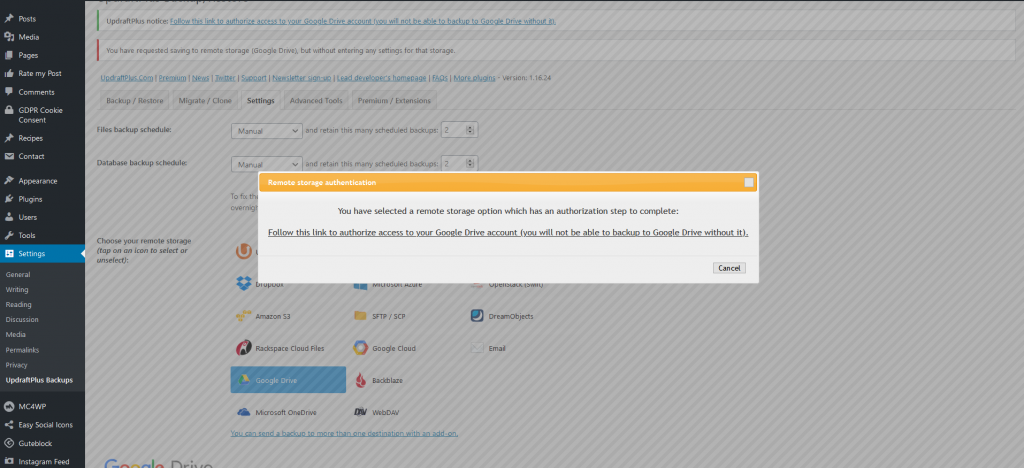
Step 3: Login your google account and allow the permission.
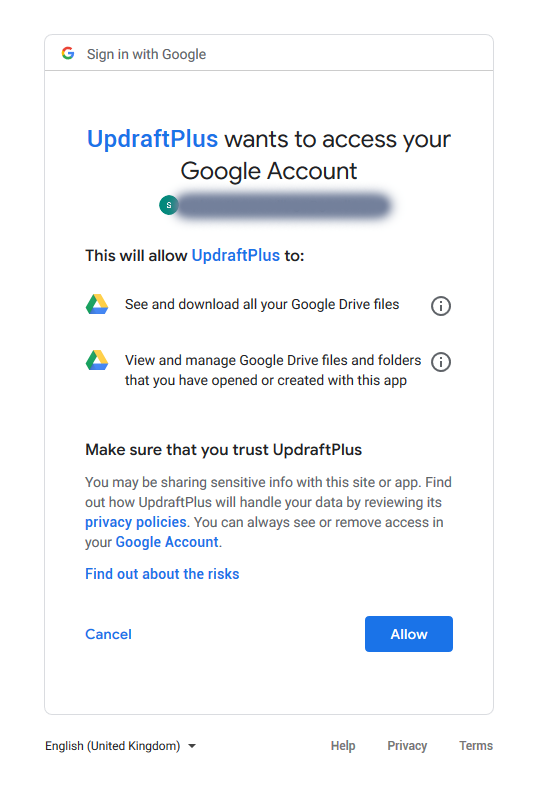
Step 4: Click on the complete setup button.
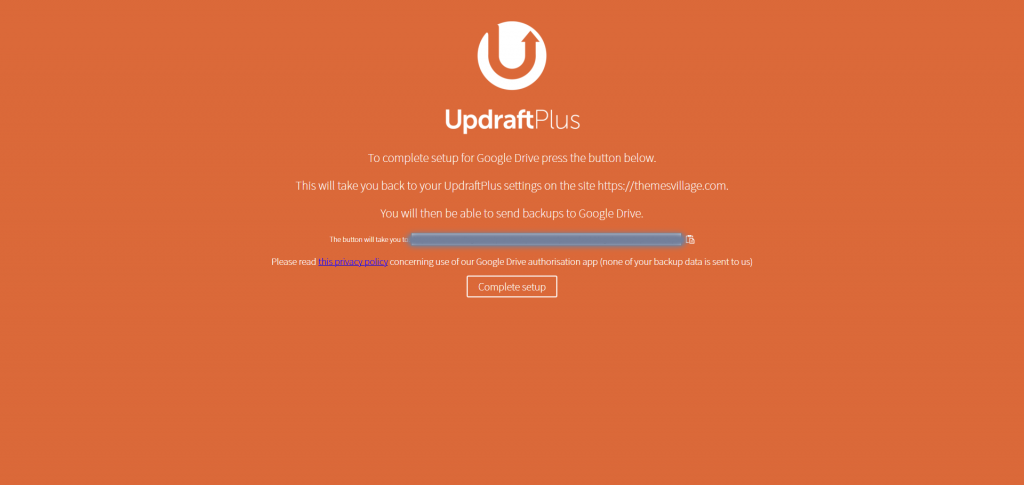
Step 4: Now the google drive is connected to the backup plug-in.
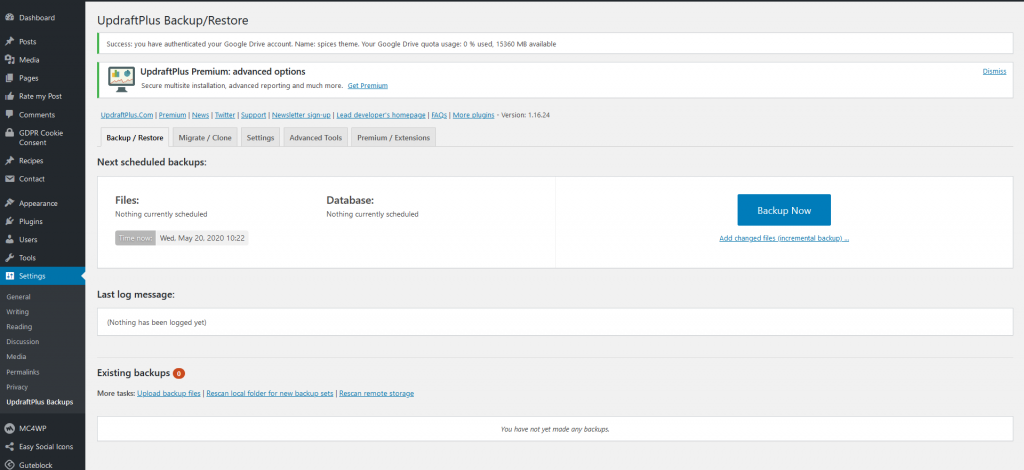
Step 5: You can configure the backup settings.
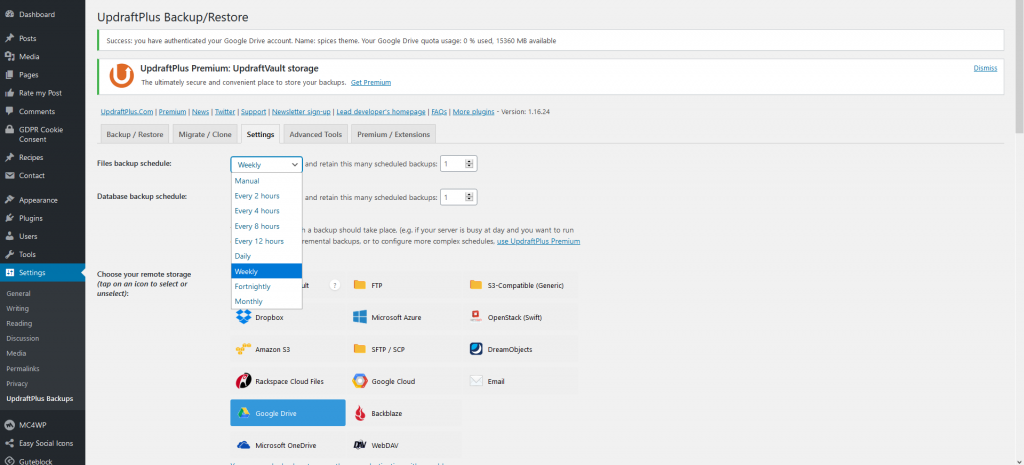
Step 6: Click on the backup now button.
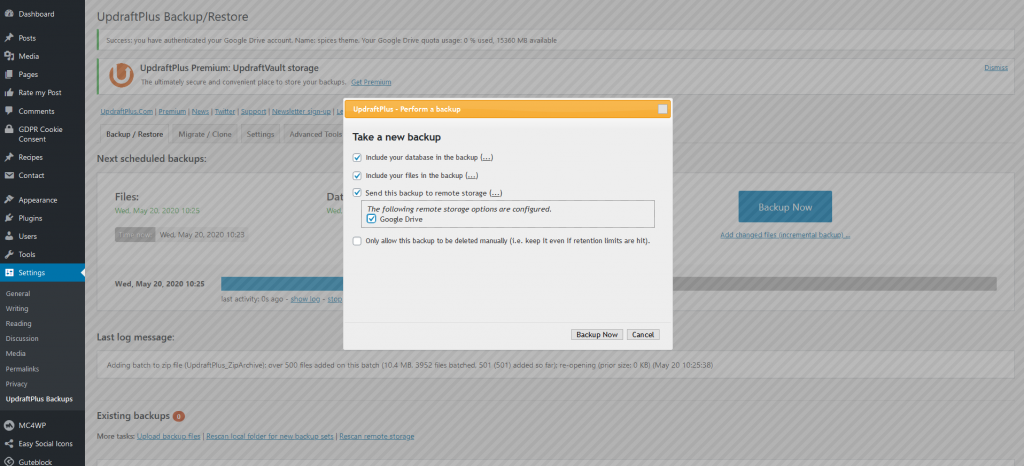
Step 7: Now the backup process is started.
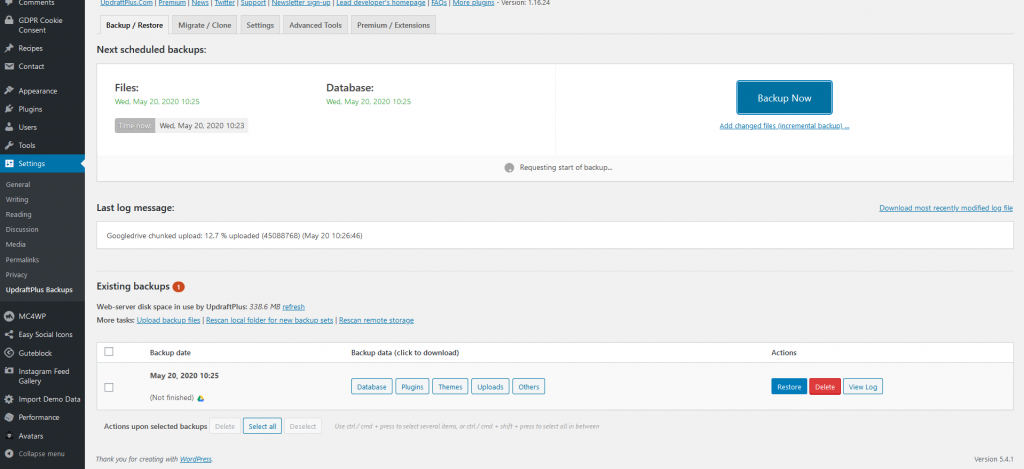
Step 8: Finished the process. You can restore or download the backup.
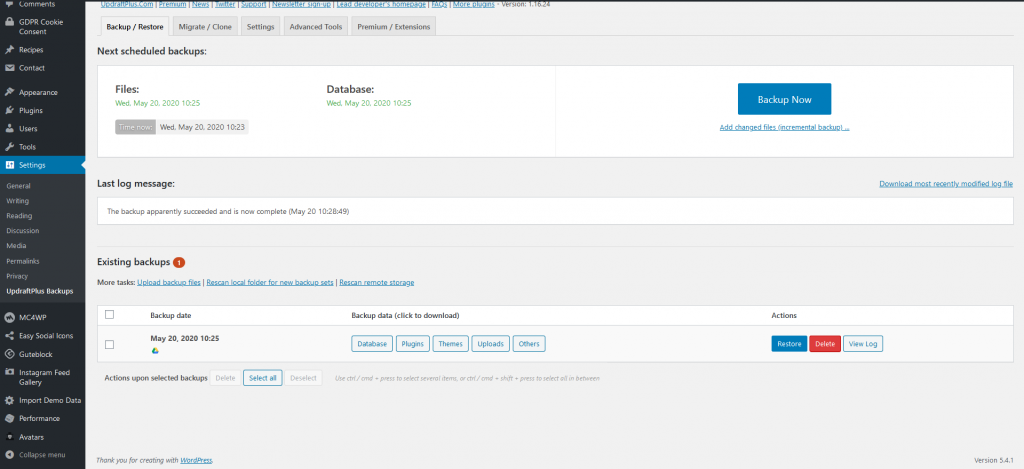
UpdraftPlus WordPress Backup Plugin allows you to easily download or restore the backups directly from your WordPress admin panel.